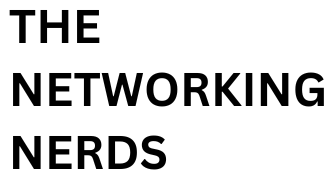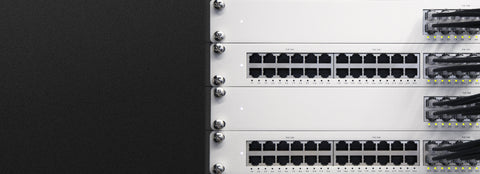Introduction
Network issues can be frustrating, impacting productivity and hindering communication. However, with a systematic troubleshooting approach and some key tips, you can resolve common network problems efficiently. In this guide, we will provide you with practical tips and techniques to troubleshoot network issues effectively. By following these guidelines, you'll be equipped with the knowledge to diagnose and resolve common network problems, keeping your network running smoothly.
- Check Physical Connections:
Start by examining the physical connections of your network devices. Ensure that all cables are securely plugged in and that there are no loose connections or damaged cables. Pay attention to indicator lights on switches, routers, and network interfaces to identify any potential connectivity issues.
- Restart Network Devices:
A simple but effective troubleshooting step is to restart the network devices. Power off the modem, router, and any switches connected to the network. Wait for a few seconds, then power them back on. This can help resolve temporary glitches and restore network connectivity.
- Verify IP Configuration:
Ensure that the network devices have the correct IP configuration. Check the IP address, subnet mask, gateway, and DNS settings. Misconfigured IP settings can lead to connectivity problems. Use the command prompt or network configuration utilities to verify and correct any IP configuration issues.
- Ping and Test Connectivity:
Use the ping command to test network connectivity between devices. Ping the IP addresses of other devices on the network to check if they respond. If the pings fail or have high latency, it indicates a connectivity problem. This can help narrow down the issue to a specific device or network segment.
- Update Firmware and Drivers:
Outdated firmware or drivers on network devices can cause compatibility issues and performance problems. Check the manufacturer's website for firmware updates and driver upgrades. Keeping the firmware and drivers up to date can often resolve compatibility issues and improve network stability.
- Disable Firewall and Security Software:
Firewalls and security software can sometimes block network traffic, causing connectivity problems. Temporarily disable or configure them to allow the necessary network traffic for troubleshooting purposes. Remember to re-enable them once troubleshooting is complete.
- Monitor Network Traffic:
Use network monitoring tools to monitor network traffic and identify any abnormal patterns or spikes. Excessive network traffic can overload devices and cause performance issues. Identify the source of the high traffic and take appropriate actions, such as limiting bandwidth or addressing network congestion.
- Verify DNS Settings:
Incorrect DNS (Domain Name System) settings can lead to browsing and connectivity issues. Ensure that the DNS server addresses are correctly configured on the network devices. Consider using alternative DNS servers like Google DNS or OpenDNS for reliable resolution of domain names.
- Check for Firmware Bugs:
Some network devices may have known firmware bugs that cause specific issues. Check the manufacturer's website or support forums for any reported bugs or known issues related to your device's firmware version. Updating to the latest firmware release can often fix these problems.
- Document Changes and Seek Expert Help:
If you recently made changes to your network configuration and encountered issues afterward, revert those changes and see if the problem persists. Additionally, if you are unable to identify or resolve the network issue, it may be beneficial to seek assistance from network specialists or IT professionals with expertise in troubleshooting complex network problems.
Conclusion
Network troubleshooting can be simplified by following a systematic approach and employing key tips and techniques. By checking physical connections, verifying IP configurations, testing connectivity, updating firmware and drivers, monitoring network traffic, and addressing DNS settings, you can resolve many common network issues. Remember to document changes, seek expert help when needed, and stay up to date with the latest network troubleshooting practices. With these tips, you'll be better equipped to maintain a reliable and efficient network infrastructure.